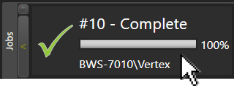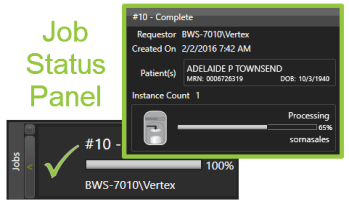Job Queue- View Job Details
To view details for a job in the Job Queue, mouse over the Job Stage icon (Processing, Complete, or Fault) and hover until the job status panel appears.
For each submitted job, the job status panel provides details for that job.
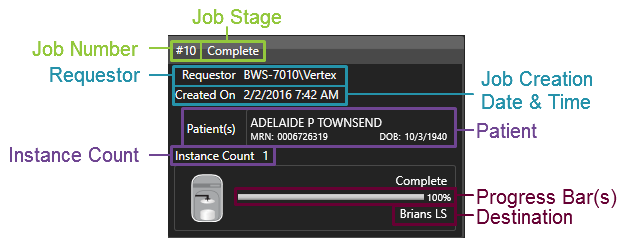
- Job Number: The numerical assignment generated automatically in chronological order by the workstation.
- Job Stage: A stage of either Processing, Complete, or Fault, depending on the job’s stage at the time the job status panel is viewed. The job stage will change as the job is processed.
- Requestor: The user or device that submitted the job.
- Job Creation Date and Time: The date and time the job was created.
- Patient: The patient whose study information was submitted.
- Instance Count: The number of DICOM objects within the submitted job. This number will vary.
- Progress Bar(s): Indicating percent of job complete. A separate progress bar appears for each destination to which the job was submitted. The percentage of the progress bar(s)’s fill will change as the job is processed.
- Destination: The destination(s) to which the job was submitted.